Venue
Enter details about your organization/venue, e-mail settings for forwarding to your patrons, default printing options, default times for listing of events on the Internet and availability for sale, default tax rates etc.
Venue information normally refers to details about your own organization.
If you are setting up auditoriums for other clients or in other locations, go to Maintenance > Auditoriums, where you have the opportunity to enter a different name in the Venue field e.g. to distinguish another client or define another location.
From the main menu bar, select
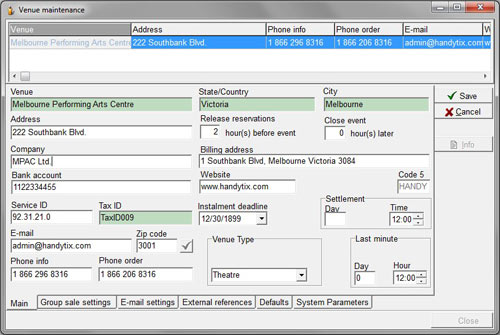
If some data has already been entered, the New button will not be available.
If so, then click on the Modify button.
The Main data entry window appears.
In the Venue name field, enter either the name of your organization or the common name of the principal venue where the events are held.
For example, the Venue name could be the overall name of an arts precinct which may house a number of theatres or concert halls which would all be listed under
Enter the state or country, the city and street address of this venue in the appropriate fields.
Note that Venue, State/Country and City (and Tax ID below) are all required fields - otherwise the Save button will not become active.
In the Release reservations field, enter the default number of hours prior to the any event that you want ticket reservations that have been made but not paid for in full to be returned to the system and made available for sale.
(You can override this default setting on an individual customer basis by going to Ticket transactions > Change release time).
In the Close event field, enter the number of hours after the commencement time of an event that you wish to allow ticket sales to continue.
By default, an event is closed for sale of tickets at the time set as the commencement of the event in Maintenance > Events.
If your company or organization operates a number of different venues at different locations, enter your company name in the Company field.
Enter the Billing address of your company or organization including street address, city and zipcode.
Enter your Bank account details if required (optional).
Enter the Website address of your organization which can be (optionally) printed on tickets.
Enter a Service ID if applicable (optional).
Enter a Tax ID. The Tax ID you enter here can be (optionally) be printed on tickets.
NOTE: You must enter something here even if it is just a space or ".", otherwise the Save button will not become active.
In Installment deadline field, enter the default date on which customers must pay for reserved tickets or they will be returned to the system for resale. (You can override this default setting when selling tickets in Ticket Transactions > Reserve Tickets > Modify).
In Settlement field, enter the default day and time that any tickets issued to resellers on consignment must be returned to the venue, failing which they will be recorded as sold to the reseller.
(You can override this default setting when setting up events at Maintenance > Events).
In E-mail field, enter the email address you want to be (optionally) printed on tickets, receipts etc.
In Zip code field, enter your Venue Zip code or Postcode which will be (optionally) printed on tickets, receipts etc.
In Phone info field enter you main phone number which can be (optionally) printed on tickets.
In Phone order field enter the phone number that customers call to purchase tickets which can be (optionally) printed on tickets.
The Venue Type field can be ignored. This is reserved for later development.
The Last minute sales field is reserved for future development.
A summary of how the above Venue name and address fields are printed on tickets (which you customize in Maintenance > Report formats) follows:
| Field name: Maintenance > Report formats | Field data entry: Maintenance >Auditorium |
| Venue name | Venue |
| Venue-address | Address |
| Venue-city | City |
| Venue-zipcode | Zipcode |
| Venue-Company name | Company |
| Venue-Company address | Billing address |
| Venue-Full address-string | Address + City + Zipcode |

