Auditorium Maintenance
Stage Image
From the main menu bar, select and click on the Stage Images tab at the bottom of the Auditorium maintenance Window.
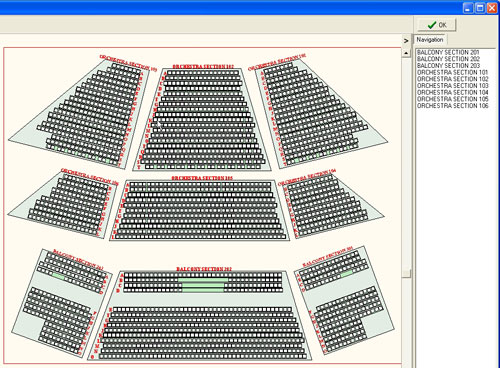
If your venue does not have a Venue Map set up and sells only general admission tickets, in the window which opens up, you will only see a rectangle bounded by a red line at this stage. If however a Venue Map has been set up for you, you will see a graphical seating map of your venue showing seats and rows and sections.
Sections that have been pre-set will be named in the right hand navigation pane.
Click on the name of any Section to zoom in to that section.
Note that Sections will only be displayed if you have requested specific Sections to be created when the Venue map was created.
NOTE: If the seat numbers, row numbers and sections names (as appropriate) are not visible, go to Maintenance> User maintenance > Use settings > Auditorium and check the box to Display row name, Display seat name, Display section names as required
Use the Zoom control arrows and slider at the bottom left of the Window to zoom in and out and the main horizontal and vertical positioning arrows and slider to center the Venue map on your screen.
To save the settings for future use, click on the Save icon at bottom left.

