Rates
Enabled Rates of Events
Specify the Rates you wish to make available to ticket sellers when selling tickets via Ticket Transactions. Specific rates can be allowed/disallowed on an Auditorium, Event or Price level basis.
Using this feature makes it easier for your ticket sellers when selecting modified Rates and less likely for mistakes to be made when they are selecting modified Rates or discounts.
If you omit this (optional) step, when you are selling tickets via Ticket Transactions and select the Modify button, in the drop down box, you will see all the discount rates that you have previously set up.
If you wish to limit the Rates which can be viewed or selected for any event, then you will need to set this up as follows.
From the main menu bar, select
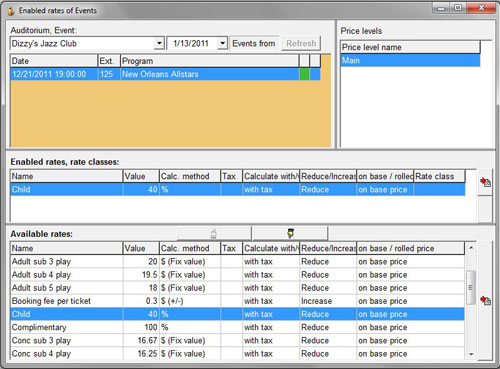
From the Auditorium, Event drop down box, select the auditorium.
If you wish to narrow your search, select a date from the drop down calendar to show only Auditoriums/ Events after this date.
Click on the Refresh button to refresh the available Events.
The available Events meeting your time criteria will be displayed in the panel below.
Highlight an Event to select it and the Price level names corresponding to your selection will be displayed in the Price level name box at the right.
Note that the option of setting Rates on a Price level name basis is not yet functional - reserved for later development.
From the Available Rates box below, highlight the rate you wish to enable and click on the upward pointing hand.
The enabled rate will now be moved into the upper panel Enabled rates, rate classes.
Repeat for any other Rates you wish to enable.
If you wish to remove any of the rates you have enabled, highlight the Rate and click on the downward pointing arrow.
If you wish to create new Rates, click on the button with the red arrow at the right of the Available rates box and Ticket rates – Discounts will open in a new window.
If you wish to create new Rate Class, click on the button with the red arrow at the right of the Enabled rates, rate classes box and Rate Classes will open in a new window.
NOTE: By default, all Rates you have set up and which are visible in the Available rates panel are automatically enabled unless you move any rate from the Available rates box to the Enabled rates, rate classes box.
Also be aware that the action of moving a Rate from the lower panel to the upper panel disables all the rates in the lower Available rates panels for the selected event, so you must move all the Rates you require to be enabled for a specific event to the upper panel.

