Customers
Main
Enter or modify details of your customers, set up email lists, print envelopes, eliminate duplicate customer entries, merge customer records, export customer data and search within your customer database.
From the main menu bar, select
A list of all customers will be displayed.
Customers who have purchased tickets via internet transactions (Network customers) are displayed in red text.
NOTE: You cannot currently modify customer records of Network (web) customers from Maintenance > Customers.
Please contact InterTicket Customer Service if you want to:
• modify or merge any Network customer records
• set the default name order for customer names
• set customers as Patrons by default
• include them on your email list by default
Click on the New button and the Main details window will open.
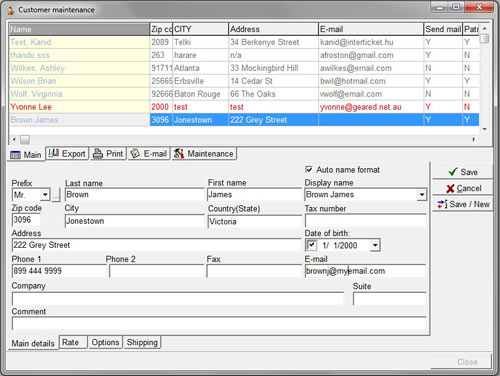
From the Prefix drop down box, select the customer prefix or salutation (Mr. Mrs. etc).
Click the button to the right of this box to set up all prefixes you wish to use. The Title maintenance window will appear.
Click the New button, type a new Prefix in the Title field.
Click the Save/New button if you wish to enter additional Titles or the Save button if this is the only Title you will be entering.
You will see that the program's default Prefix is Mr. If you prefer the default to be blank, click on the Mr. Prefix to select, then click on the button to the right of this field.
Click on Modify then delete the word Mr.
Click on Save.
Now click the New button, enter the letters Mr. in the Prefix box, click Save and exit the Customer Maintenance window.
When you next select Customer maintenance from the main menu, the default Prefix field should now be blank.
Enter the Last name and First name of your customer in the relevant boxes.
Check the Auto name format box if you wish names to appear in the format shown in the Display Name box in other parts of the program.
Enter all other customer details as required - Zip code /Postcode, City, Country (State), Date of birth, Tax number/ID Street address, Phone 1, Phone 2, Fax., e-mail address, Company name (and address).
To cut and paste info from another application, highlight the text and either use Ctrl+P or right click and select Copy, then paste the selected text by using Ctrl+V. You cannot paste text with a right click of your mouse and the Paste function.
In the Comment field, enter any additional information about the customer (100 characters max.)
Click on the Save button or add additional customer data under the Rate, Options and Shipping tabs.
When you have entered all your customer’s data, click on the Save/New button if you wish to add additional customers or the Save button if this is the only customer you will be entering in this session.
To Search for a customer in the database, right click with your mouse anywhere in the main panel in the main Customer Maintenance window and select Quick Search.
Enter a name of part of a name and the result(s) will be displayed interactively in the main window.
Click Esc to exit the Quick Search function.

