Auditorium Maintenance
Main
Enter details of all your auditoriums, venues or stadiums.
From the main menu bar, select
If you have requested a seating chart to be created, then your auditorium name should be displayed in the list of auditoriums. You will only need to complete or modify the details shown on the Main page and (optionally) set ranking points as described in Maintenance > Auditoriums >View Ranks tab.
If however you wish to set up a new auditorium with only general admission seating, then you do not need a seating chart to be created. In this situation you only need to enter details of the auditorium as described below, and then set up Section(s) as described under the Maintenance > Auditoriums > Sections tab.
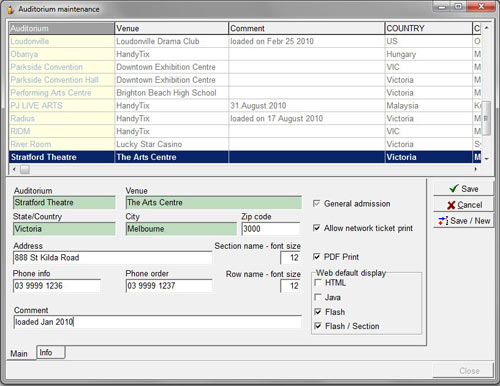
Click on the New button.
The Main data entry window appears.
If you have previously entered data for the Venue in Maintenance > Venue, then the fields Venue, State (Country), City, Zip code, Street, Phone and Phone orders will already be pre-filled.
You can change the data in any of these fields as required.
For example, you may use venues at different locations and the auditorium at the alternative location is only one of several at that address.
So in the Venue field, you would enter the main name of the precinct, arts or entertainment complex, sporting complex etc. such as "Melbourne Arts Center" and in the Auditorium field,you would enter the actual Auditorium name, say "Goosens Hall".
See the end of this page to check how the respective data fields will be displayed if printed on tickets.
Check General Admission if your venue will only be selling general admission tickets.
Note that this is a default setting and can be over-ridden later if required in Maintenance > Programs > Pricing Map set up.
Check Allow Network ticket print if you wish to allow tickets to be printed either for online ticket sales, or any other ticket sellers using the network. Note again that this is a default setting and can be over-ridden later if required on an individual event basis in Maintenance > Event > Format.
Enter the required font size for text of the Section name and Row name appearing on the seating chart in the Browser window in the appropriate fields.
Check PDF Print if you wish to allow tickets to be printed in PDF format.
NOTE: This setting can be over-ridden later if required on an individual event basis in Maintenance > Event > Formats. But to allow PDF printing of tickets online, you must ensure the PDF Print box is checked in Maintenance > Event > Formats.
Web default display refers to the method that the seating chart is displayed on your web site:
Uncheck HTML
Uncheck Java as this is no longer used to display seating charts
Check Flash which is the normal default setting and uses Flash to display the seating chart
Check Flash/Section only if you have a more complex seating map with different sections set up.
This will display the individual sections as well as the overall seating map.
In the Comment field you can enter brief comments for you own reference e.g. when the venue was set up in the system or amended. ( non of this information is printed on tickets)
When finished, click the Save button if you are setting up only one auditorium in this session or Save/New if you are setting up more than one Auditorium in this session.
If you are setting up a General Admission auditorium without a seating chart, you will now need to go to the Maintenance > Auditoriums > Sections tab to set up Section(s).
If you auditorium has been set up with a seating chart, you should NOT create any Sections unless for very specific circumstances.
A summary of how Venue name and address fields are printed on tickets follows:
| Field name: Maintenance > Report formats | Field data entry: Maintenance > Auditorium |
| Venue name | Venue |
| Venue-address | Address |
| Venue-city | City |
| Venue-zipcode | Zipcode |
| Venue-Company name | Company |
| Venue-Company address | Billing address |
| Venue-Full address-string | Address + City + Zipcode |

