Browser
Search for Events, Programs or Auditoriums/Venues
From the main menu bar, select Browser
From the main Browser window you can search for events, programs and auditoriums.
Event Browser
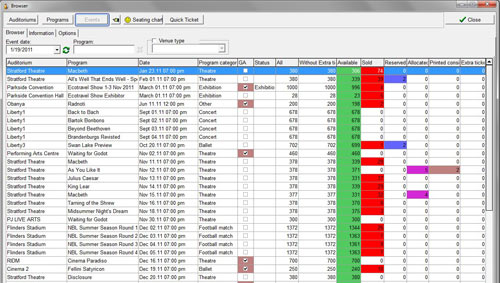
When you open the Browser you will see the Event list by default.
Clicking on the Events button will also activate this list.
Events are listed in chronological order from the default date displayed in Event date.
If you wish to display events prior to (or later than) the current date, click on the drop down calendar and select an alternative date. Click on the green Refresh button after you have changed the date to update the list of events/programs/auditoriums.
- scrolling up and down the event list by using the arrows on the right OR
- using the up and down or the Page Up/ Page Down buttons on your keyboard.
The columns in the search results can be customized under Settings > Personal settings > Browser.
Auditorium Browser
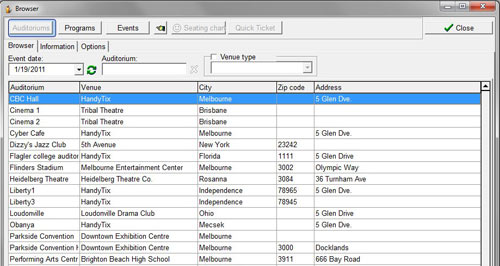
Click on the Auditoriums button to view the list of available auditoriums in alphabetical order.
Double-clicking on an auditorium name will bring up either:
- The list of Programs in the selected auditorium (if the checkbox Program Level has been ticked in the Options tab).
The Programs are listed in alphabetical order.
OR - The list of Events taking place at the selected auditorium/venue. (if the checkbox Program Level has NOT been ticked in the Options tab).
Events are listed in chronological order.
To get back to the complete list of auditoriums, click on the Auditoriums button.
Program Browser
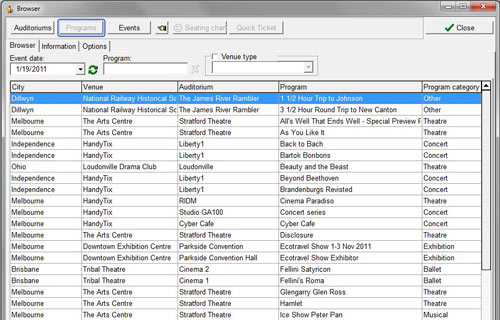
Click on the Programs button to view the list of Programs in alphabetical order.
- Double-clicking on a Program will show the Event list for the selected program.
- To filter by Program, enter the name of the program in the Program field.
- Auditorium column in Event view - omit or include
- Auditorium column in Program view - omit or include
- Auditorium column in Venue view - omit or include
- Program type - omit or include
- Mark all GA events
- Status of events - omit or include
- Quantity of tickets:
- Display "All" - total number of tickets generated for the event
- Display"Available" - number of tickets currently available
- Display "Sold" - number of sold tickets
- Display "Reserved" - number of reserved tickets
- Display "Offline" - number of tickets allocated for offline resellers
- Display "Printed" - number of tickets printed out for offline resellers
- Display "Extra" - number of extra tickets sold
- Display "Closed events"
- Display "Country/State" column
- Display "Season ticket name". Right click on the event and select Season tickets.
- Display "Price levels" - Right click on the event and select Price levels.
- Display "Comment" - Comment field in Event maintenance.
Seating Chart
In the Events window, clicking on the Seating Chart button will bring up the seating chart of the selected event.
The seating chart view can be used to display seat status, price levels of sections, tickets purchased by specific customers and sales by resellers.
You cannot however sell tickets from this seating chart view.
To sell tickets, go to Ticket Transactions or Season Ticket Transactions.
Quick Ticket
The Quick Ticket button is is not active here.
This button is only used in Ticket Transactions to quickly sell tickets to General Admission events.
Customization
To customize the column display in the Browser, go to Settings > Personal Settings >Browser.
The following columns can be modified:

