Rates
Disabled Rates
Specify which Rates you wish to disable for specific User groups, Users and Season Tickets on a Auditorium and Event basis.
From the main menu bar, select
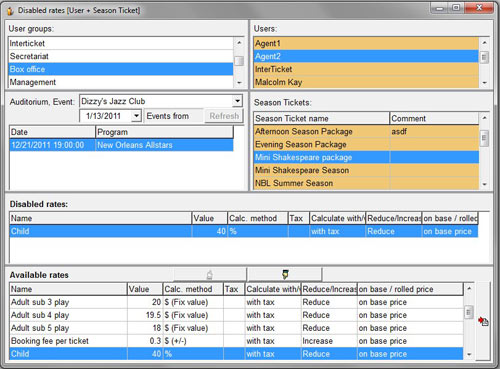
If disabling Rates for User Group(s), highlight the required name in the User Group panel to select.
The panel will turn orange with the selected name in blue.
If disabling Rates for a specific User(s), highlight the required name in the User to select.
The panel will turn orange with the selected name in blue.
Rates available for either User Groups or Users can be disabled on an Auditorium/Event basis and Season Ticket basis.
If disabling Rates on an Auditorium/Event basis, from the Auditorium,Event drop down box, select the Auditorium.
The list of events held in that Auditorium will be displayed in the upper panel.
Click on an event to select.
The panel will turn orange with the selected name in blue.
If you wish to narrow your search, select a date from the drop down calendar to show only Auditoriums/ Events after this date.
Click on the Refresh button to refresh the available Events.
The available Events meeting your time criteria will be displayed below.
If disabling rates on a Season Ticket basis, click on the required Season Ticket to select.
The panel will turn orange with the selected name in blue.
From the Available Rates box below, highlight the rate you wish to disable and click on the upward pointing hand.
The rate to be disabled will now be moved into the upper panel, Disabled rates.
Repeat for any other Rates you wish to disable.
If you wish to remove any of the rates you have disabled, highlight the Rate and click on the downward pointing arrow.
If you wish to create new Rates, click on the button with the red arrow at the right of the Available rates box and Ticket rates – Discounts will open in a new window.
Follow a similar procedure as described above if disabling Rates on a User basis.

