Events
Gen. Additional Tickets
General additional tickets is used if you only want to generate seats in specific sections rather than the entire auditorium, or if you have only generated tickets for one Price level name and not all of them.
From the main menu bar, select , highlight the required program, then click on the Gen. additional tickets button near the bottom of the window.
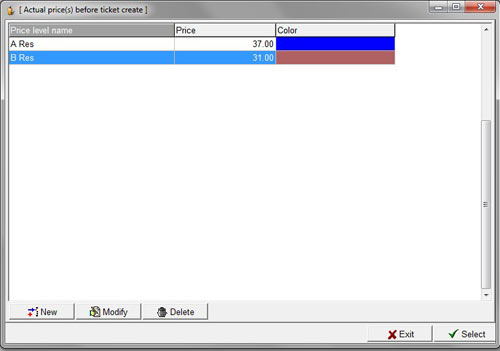
If you only have one section in your auditorium, a window will open displaying Price Level Names in the auditorium.
If you wish to change any of the prices before generating the tickets, highlight the required Price Level Name and click on the Modify button.
Click on the Save button after you made any modification.
If you have more than one Section defined in the auditorium, the Actual price(s) before ticket create window will open.
Select a Price Level Name and click on the Accept button.
Highlight the Pricing Level Name to select the section you wish to generate tickets.
Click on the Accept button and the seating chart will open in a new window.
Select the seats you wish to generate by drawing a rectangular box around multiple seats with your mouse or click on any seat individually.
NOTE: Drawing a rectangle around the seats will generate tickets for all seats selected, not only the seats you specified by highlighting the Pricing Level Name.
Click on the OK button in the Browser when finished selecting seats and a pop-up box will appear asking “Do you really want to generate tickets”.
Select Yes, wait a few moments for the tickets to be generated, and you should receive a message saying “Number of tickets generated;xx"
If you receive an error message saying “Error in generating tickets, Tickets cannot be generated. Price(s) may not be specified” it means that you have not defined your Pricing on the Seating Chart in Maintenance > Program > Pricing map.
Make sure that the event is showing the correct number of tickets available for sale by checking the Total column in the main Event Maintenance window. If it is showing as zero and it is a general admission event, go back to the main Event Maintenance window, highlight the event, Click on the Modify button and ensure that the General Admission box is checked.
If you subsequently wish to change any of the ticket Prices for General Admission events AND you are using a Venue map, you cannot simply change the Prices from the Prices drop-down box in .
Instead you must firstly delete the tickets, enter the new prices and then re-generate the tickets as described in Maintenance > Events > Delete tickets.

