Rates
Enabled Rates of Events on Network
Specify which Rates you wish to make available to customers purchasing online or for sales via your network (Network Transactions). Specific rates can be allowed/disallowed on an Auditorium/event basis.
By default, NO modified rates are made available on the network unless they are specifically enabled as described below.
From the main menu bar, select
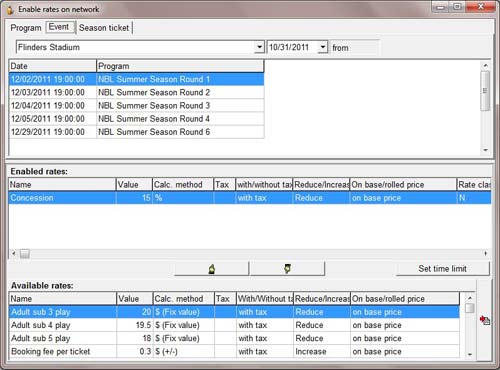
From the Auditorium,Event drop down box, select the Auditorium.
The list of events held in that Auditorium will be displayed in the upper panel.
If you wish to narrow your search, select a date from the drop down calendar to show only Auditoriums/ Events after this date.
Click on the Refresh button to refresh the available Events.
The available Events meeting your time criteria will be displayed below.
From the Available Rates panel, highlight the rate you wish to enable and click on the upward pointing hand.
The enabled rate will now be moved into the upper panel Enabled rates.
Repeat for any other Rates you wish to enable.
If you wish to remove any of the rates you have enabled, highlight the Rate and click on the downward pointing arrow.
If you want to set a specific time period for which a rate should apply (such as an "early bird" discount), select the required rate and click on the Set Time Limit button.
In the new pop up dialogue box that will appear, check the Time Limit checkbox and select the date period for which the rate is to apply from the From and To calendars.
When finished, click on Save.
If you wish to create new Rates, click on the button with the red arrow at the right of the Available rates box and Ticket rates – Discounts will open in a new window.
NOTE: If you are unable to add any of the Available rates to the Enabled rates panel, this generally means that you have not checked the box “Allow network ticket print” in the Maintenance > Auditoriums section for the specific auditorium.

