Discount and Gift Cards
Secondary Discount Setup
Go to
.
Click on the Secondary discount tab.
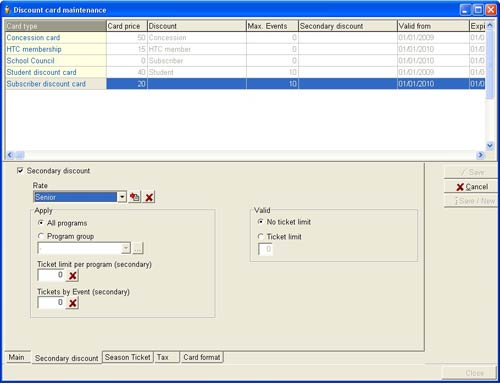
Check the Secondary discount box if you wish to allow customers to purchase Discount Cards which have a fixed discount rate assigned to them. This can be offered in addition to the discount set above if you wish.
In this situation, when a customer has exhausted the max. number of tickets than can be assigned for the card purchased, the discount you set in this Secondary discount section will apply to any additional tickets purchased using the Discount Card/Code.
If you ONLY want this Secondary discount to apply to your Discount Card(s), make sure you set the Ticket limit to 0 (zero) in the Limits section in the main window
.In the Rate drop down box, and assuming you want the Discount card to apply to All programs, select the additional discount you wish to apply.
Check the All programs radio button if the additional discount is to apply to all programs or the Program group radio button if the additional discount is to apply only to specific groups of events.
If the Program group radio button is checked, select the program group name from the drop-down box.
If no Program group name is shown or you wish to create a new Program group, click on the button to the right of this box and follow the procedure outlined in the last section.
If the Program Groups radio button is selected, DO NOT select a Rate from the Rate drop down box above (leave blank) as you set the discount you wish to apply for individual programs in the Program Group from the Rates assigned to program tab in the main Discount Card Maintenance window (see the section Assign Rates to Programs or Events near the end of this page).
In the Valid section, if no limit is to be set for the max. number of tickets that can be purchased with the Discount card, check the No ticket limit radio button.
OR
Check the Ticket limit radio button and enter the max. number of tickets in the box below if you wish to set limits to the number of tickets that can be purchased.

