Resellers
Enter details of your ticket Resellers.
From the main menu bar, select
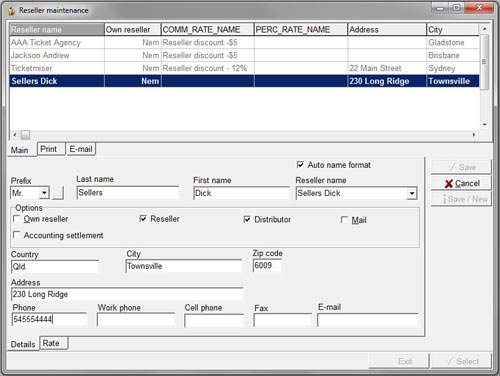
Click on the New button
From the main Details tab, enter the Prefix, Last name and First name of your Reseller.In Options, check the boxes below as required:
| Own reseller | Checking Own reseller will make this reseller invisible for other users. Other users will not see this reseller in the reseller list and will not be able to allocate ticket to this reseller. If Own Reseller is checked, you must also check the box Reseller and/or Ticket office otherwise you will not be able to save the data. |
| Reseller | check this if the reseller is a third party reseller |
| Ticket office | check this if the tickets are sold through a ticket office |
| can only be checked if Own Reseller, Reseller or Ticket Office is checked |
Enter the resellers address details in the Country, City, Zipcode, street, phone fax and e-mail fields as required.
Click the Save/New button if you wish to enter additional Resellers or the Save button if this is the only Reseller you will be entering in this session.
Discounts
Set the discount/commission applicable to your ticket Resellers.
From the main menu bar, select
Select the Discount tab at the bottom of the page.
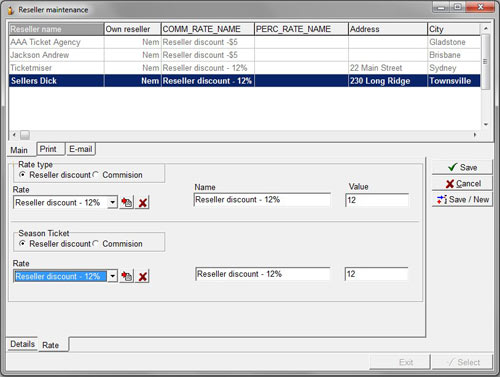
In Rate Type check the Reseller Discount or Commission radio button.In the Rate drop down box, select the appropriate Commission or Reseller discount. (These Rates are set up in Maintenance > Rates > Rate.)
If however the Rate Type box is only showing Commission and not Reseller discount as an available Type, it means that Reseller discount has not been set up in your database.
Contact InterTicket Customer service if you wish to activate this).
The corresponding Rate Name and Value will be shown opposite.
Click on Save if this is the only Reseller you will be setting up in this session, or Save/New if you will be setting up other Resellers in the session.

