Auditorium Maintenance
Sections
A Section is an area in your auditorium which you wish to define by name, for example, Right stalls, Left stalls, Circle etc. It is set up completely separately from any pricing considerations. Any Section can have its own unique pricing assigned either to the total section or a section can divided into areas each with its own pricing.
The Section Name is what will appear when ticket prices are listed online, alongside the base price, so take care when entering a name for the section, so that the name you choose is clear to your customers and consistent with the names commonly used by your auditorium.
NOTE: For General Admission events, you must set up a Section (even if the "Section" encompasses the complete auditorium). Then you set both the maximum seating capacity of this Section (as explained below) and assign pricing to the Section via a pricing map (set up in Maintenance > Program). If Sections are not set in this manner, the number of seats showing as available for sale in the main browser window will be zero.
For Reserved seating events using a seating chart, it is NOT necessary to set up Sections as described below as normally named sections will already be set up for you on your seating chart if you have specifically requested this in advance. Be aware that it is not possible to divide an existing seating chart into sections after you have started using the chart. A completely new chart would need to be created. Also be aware that once extra Sections have been created on a Venue Map, they CANNOT be deleted.
CAUTION: DO NOT add Sections to a Seating Map that has already been set up for you unless you are fully aware how these sections will be displayed for online customers. If Sections are added as described below, they will NOT appear as distinct named regions on your Seating chart but simply as small rectangular boxes at the bottom left of your main chart.
The Sections feature is principally used for General Admission events were no venue map is being used or in specific instances where it is desired to permanently add extra General Admission seating to a seating chart.
From the main menu bar, select and click on the Sections tab.
To set up a new Section, firstly click on the New button.
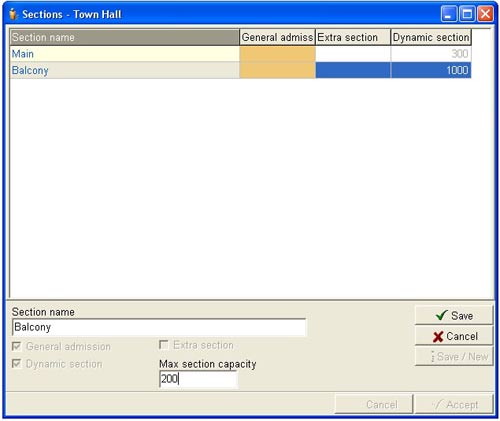
In the Section name field, type in the name of your new Section.
In the Max section capacity field, enter the maximum seat capacity of this section
This sets the maximum number of seats than the system will allow to be sold in any section. It does not necessarily mean the total seats that may be available in your venue. For example, your venue may have 500 seats total, but you only wish to make available 200 of these seats available for sale. In this case, you would enter 200 in the Max section capacity field.
You can change the Max seating capacity at any time you wish.
NOTE: Entering the Max section capacity only applies if you are setting up your venue to sell general admission tickets, since if you are using a predefined Seating chart, the number of seats will already be set.
Click on the Save/New button if you wish to set up additional sections or the Save button tab if this is the only section you will be entering in this session.
Click on the Accept button.

