Rates
Rate Groups
Rate Groups provide a quick method of adding multiple transaction fees to a sales transaction or a price modification rather than adding transaction fees/price modifications one by one via the add multiple rates button.
For example you could create a Rate Group for transaction fees which combines a credit card charge plus a postage charge or a Rate Group to modify ticket prices which combines a Senior discount with a Member discount.
Rate Groups are selected when selling tickets in by checking the Rate groups checkbox.
From the main menu bar, select
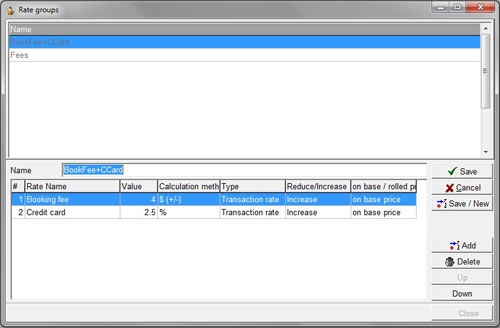
To create a new Rate Group, click on the New button.
Enter a unique name for your Rate Group in the Name field.
Make sure that this name clearly identifies the rate combination you will be creating.
Add rates to your group by clicking on the Add button.
To delete any Rates you have added, click on the Delete button.
To change the order in which the transaction fees or rates will be applied, use the Up or Down buttons.
The order in which the transaction fees/rates will be applied is important if you have unchecked the Calculate from Base Price checkbox in since this means each transaction fee is calculated on the newly modified price after any previous rate has been applied, rather than on the base rate.
Click the Save/New button if you wish to enter additional Rate Groups or the Save button if this is the only Rate Group you will be entering in this session.

