Ticket Transactions
Close Consignment by Reseller
The act of closing a consignment means that all tickets issued to a Reseller are regarded as firm sales by that reseller irrespective of whether the Reseller has actually sold the tickets or not.
When closing consignments:
- the system will consider the tickets Sold. They will be displayed in red in the seating chart.
- the tickets can no longer be refunded under Ticket Transactions > Return Printed Consigned Ticket. They can only be refunded under Ticket Transactions > Refund.
- the system charges the total amount of tickets consigned to the reseller's account, and the amount will be added to the Outstanding Debts list until the consignment is settled.
- the reseller's commission is calculated for this transaction. Before completing the transaction, you should ensure that the commission rate applicable to the reseller is correct.
Close Consignment by Reseller
This feature closes the consignment of tickets allocated to a Reseller and records the tickets as a firm sale to the Reseller.
When closing consignment by reseller, the system will close the consigned ticket(s) by a specific reseller only.
From the main menu bar, select
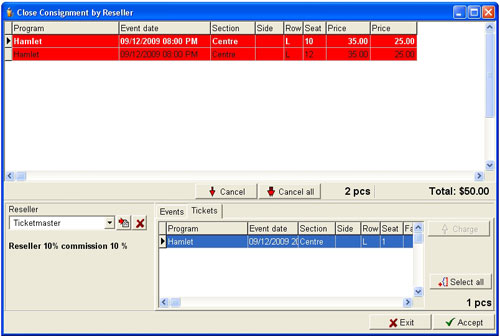
Select the Reseller from in the drop down list. You will see the events to which the selected reseller has consigned tickets displayed in the Select Window by default.
To view the tickets rather than the events, click on the Tickets tab.
The Reseller Discount or Commission rate assigned to the selected reseller is indicated underneath the reseller's name.
Go to Maintenance > Resellers, or Maintenance > Programs > Commission if you wish change this commission/discount.
NOTE: Before completing the transaction, make sure that the commission/discount rate setting is correct. The commission/reseller discount is calculated in this transaction and cannot be modified later.
The rate assigned to the program has priority upon the rate assigned to the reseller.
The rate indicated in this window is the one assigned to the reseller.
Make sure there is no other rate assigned to the programs involved in the transaction.
Select the events/tickets to be closed or click on the Select all button to select every item in the Select Window.
Click on the Charge all button.
The tickets will be added to the upper window where the information relating to the selected tickets will be displayed.
If you wish to remove an item from the list, click on the Cancel button.
The selected ticket will be moved back to the Select Window.
To move all items from the list, click on the Cancel all button.
If the tickets were closed where the Reseller has a Discount type of rate, the discount will be subtracted from the total, and the discounted total will show underneath the Cart.
If the tickets were closed where the Reseller has a Commission type of rate, the value of the commission will not be subtracted from the total price of the tickets now, but it will be displayed in the Settlement receipt.
Click on the Accept button.
The total will be charged on the reseller's account and will be added to the Outstanding Debts list.

