Ticket Transactions
Print / Release Voucher Tickets
The Print/Release Voucher tickets feature is used where a customer has paid for tickets selected (either at a remote Ticket office or purchased online) but been issued with a voucher rather than actual ticket(s) and now wishes to exchange the Voucher for actual ticket(s).
From the main menu bar, select
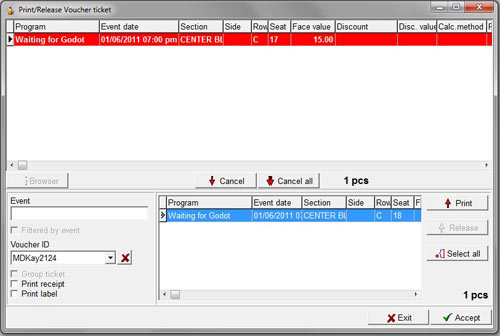
Select the Voucher ID in the drop down list. You will see the tickets appear in the Select Window.
Alternatively you can also search for Vouchers by event.
Click on the Browser button and select the event.
Click on the Close button.
The selected event will appear in the Event field and the Filtered by event checkbox box will be
checked.
Select the Voucher ID from the drop down list, which will now only list vouchers to the selected event.
To start a new search in the complete listing of Voucher IDs, uncheck the Filtered by event checkbox.
From the panel listing the tickets, select a single ticket to be printed or released by clicking on the ticket name or
click the Select all button to select every ticket in the window.
Click on the Print button if you wish to print the selected tickets.
Click on the Release button if you want to release them back into the system for resale.
NOTE: A voucher ticket which has been paid in full cannot be directly released for resale.
You firstly need to print the ticket and then refund the issued ticket(s).
The tickets will be added to the upper window and the information relating to the tickets will be displayed.
The tickets to be printed will appear in red whilst the tickets to be released will appear in green in the list.
To move a ticket back to the Select Window, highlight the ticket click on the Cancel button.
To move every item in the upper window back to the Select Window, click on the Cancel all button.
If you wish to print a Group ticket (a single ticket is issued for General Admission events rather than individual tickets for each item), Print receipt or Print Label, check the corresponding checkboxes in the lower left hand corner.
Click on the Accept button to complete the transaction.
The value of the tickets printed will be charged to the account of the relevant Ticket Office.
The status of the seats will become “Sold” and the seats will be displayed in red in the seating chart.
When ready to print the tickets, click the Accept button.

