Ticket Transactions
Transfer Consigned Tickets
Transfer tickets that have been consigned (but not printed) from one reseller to another reseller.
From the main menu bar, select
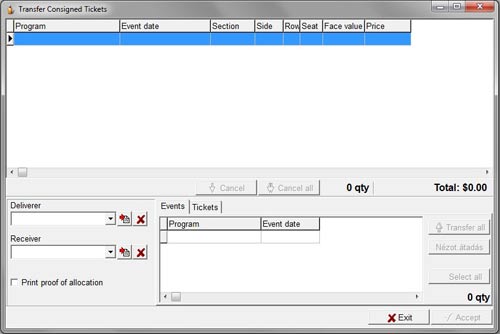
Select the reseller From whom the tickets are to be transferred from the Deliverer drop down box.
The events for which the selected reseller has consigned tickets will show in the Select Window by default.
To display the seats rather than the events, click on the Tickets tab.
Select the reseller To whom the tickets are to be transferred from the Receiver drop down box.
If transferring only part of the tickets reserved for a specific event, click on the Events tab, click on the event name to select, then click on the Seating Chart tab.
This will bring up the seating chart where you can select which of the reserved seats you wish to transfer.
To transfer all of the tickets reserved for a specific event, click on the Transfer all button.
OR
Click on the Tickets tab to display individual tickets for each event listed. If you wish to select multiple tickets for transfer, press Ctrl on the keyboard and click on the tickets.
To select all the tickets listed, click on the Select all button.
To remove a ticket from the transfer list in the upper panel, select the ticket and click on the Cancel button.
To remove every item from the transfer list, click on the Cancel all button.
Check the Print proof of allocation box if you wish to print a written summary of the ticket transfer.
Check the Detailed receipt box which will appear after checking the Print proof of allocation box if you wish the printout to show individual seat/row numbers of tickets transferred.
An example of a typical Detailed receipt is shown below.
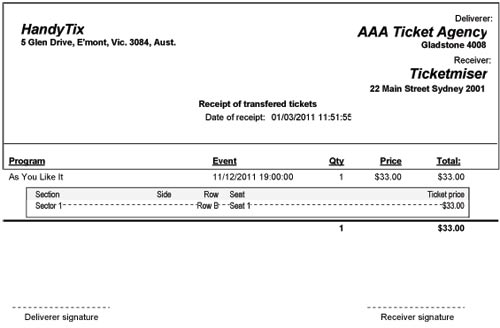
Click on the Accept button to complete the transfer.

