Ticket Transactions
Gift & Discount Card Transactions - Add Funds
Customers can top up or add funds to existing Gift cards they have purchased and the validity date can be amended at the same time.
From the main menu bar, select
To increase the stored amount of credit on a card, click on the ΣAdd funds button.
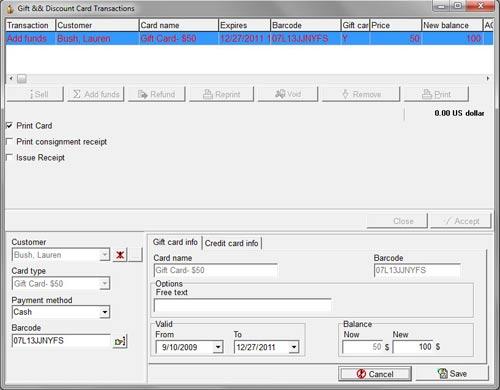
Enter the barcode of the card in the Barcode field then click on the Find button.
If the customer has not given you the relevant barcode, go to Maintenance > Discount & Gift Card > Cards Issued and locate the customer name and corresponding card.
Right click on the card name to copy the barcode to the clipboard. Then paste the barcode into the Barcode box in using Ctrl+V.
The card details will appear in the window on the right.
Enter the new amount of credit to be stored on the card in the New field.
You can also change the validity period of the card at the same time by selecting new dates in the Valid drop down calendar.
If you don’t want to print out the card at the time of the sale, uncheck the Print Card checkbox.
To print the card at a later time, from the main Gift & Discount Card Transactions window, click on the Reprint button.
Check the Print Consignment receipt box if you wish to print a receipt.
Check the Issue Receipt box if you wish to issue a full page receipt which can be customized from the main Receipts menu item.
Select the Payment method from the drop-down list.
If the credit card option has been selected, the Card data input form will appear.
Remember that if the customer is paying by you with cash, the amount you will be collecting for the added funds is the difference between the New and Now Balance.
Click on the Accept button.
A pop up box will appear saying “x card(s) filled up successfully” and the Gift Card will be immediately re-printed with the same Barcode as previously but with the new stored value and showing any changed validity date (if amended in this transaction).

