Ticket Transactions
Gift & Discount Card Transactions - Sell
From the main menu bar, select
Click on the Sell button.
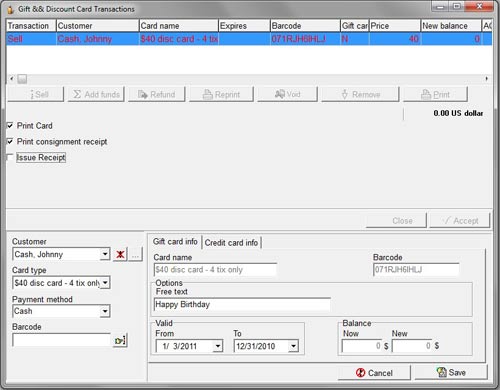
Select the customer to whom you wish to sell the card from the Customer drop down list.
Select an existing Card Type from the Card Type box.
The name of the card that you have selected will also appear under the Card Name box in light grey text.
You can create a new card type by going to Maintenance > Discount and Gift Cards.
If you don’t want to print out the card at the time of the sale, uncheck the Print Card checkbox in the Options section.
Check the Print Consignment receipt box if you wish to print a receipt.
Check the Issue Receipt box if you wish to issue a full page receipt which can be customized from the main Receipts menu item.
The unique bar code number that will be assigned to this Gift card is displayed in the Barcode field
.If the customer would like personalized text to be printed on the gift card, you can enter this in the Free text field.
To edit the layout of the Gift/Discount card that will be printed, go to Maintenance > Report formats > Gift card formats.
To set the default validity period for which the card can be used, select the required From and Until dates from the drop-down calendars.
In the Balance field, you will see the default credit on the card in the Now field.
You can increase/decrease the default value of the card by entering the new amount in the New field.
The amount showing in the New field will be the amount that is to be charged to the customer.
Select the Payment method from the drop-down list.
If Credit card has been selected as the payment option, the Card data input form will appear.
Click on the Save button.
The card will be added to the Cart.
To add additional cards to the Cart, click on the Sell button again and follow the steps above.
To remove a card from the Cart, select the card, then click on the Delete from Basket button.
Note that if you are selling a Discount Card rather than Gift Card, the amount to be collected from the customer will not be displayed until you reach the window shown above.
Click on the Accept button.
A pop up box will appear saying “x discount card(s) entered successfully” .
Click OK and the Discount card/Gift card will be immediately printed (assuming the Print Card box was checked) together with the consignment receipt if this box was checked

