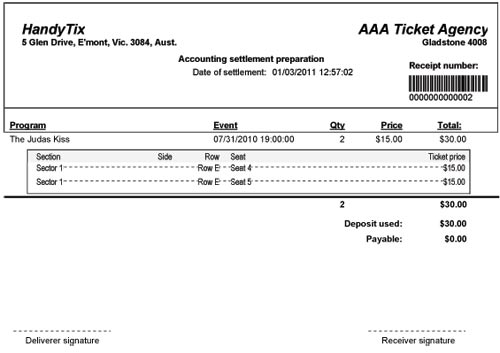Ticket Transactions
Settle Consignment
Settle with Resellers on amounts due on consigned tickets that have been closed out.
From the main menu bar, select
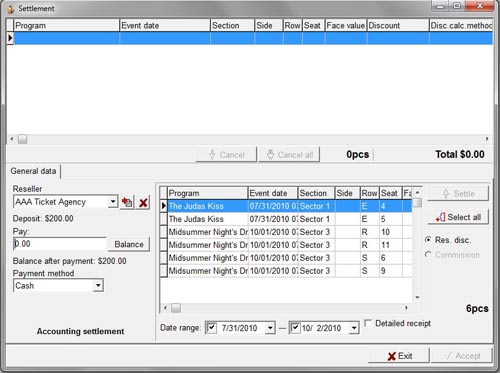
Select the Reseller from in the drop down list of resellers.
You will see the closed consigned tickets of the reseller appear in the Select Window.
Set the Date Range if you wish to locate closed consigned tickets within a specific time period.
The reseller rate type (Discount or Commission) which was calculated at the time of closing the consignment is indicated to the right of the Select Window.
If both radio buttons are active, you need to select one or the other.
To view consigned tickets closed with a commission type of rate, select the Commission radio button.
To view consigned tickets closed with a Reseller Discount type of rate, select the Res.Disc. radio button.
Select the individual tickets to be settled or click on the Select all button to select all tickets.
Click on the Settle button to add the tickets to the upper window.
You can move an item back to the Select Window by selecting the ticket then clicking on the Cancel button.
To move every item from the list, click on the Cancel all button In the Pay field, enter the amount the reseller is paying or click on the Balance button
to display the total balance due on the tickets to be settled.
If the reseller has previously paid a deposit on his/her account, the system will deduct the deposit when using the Balance button.
If the reseller is paying more than the amount shown as payable, the system will record the over payment as a deposit.
If the amount entered in the Payment box is less than the amount payable, the system will not allow you to complete the transaction (the Accept button will not turn active).
The reseller's account balance is indicated as Balance after payment below the Pay field.
Select the Payment method being used by the Reseller to settle the account.
Check the Detailed receipt box
to print a consignment receipt.
Click on the Accept button.
The value of the tickets will be removed from the Outstanding Debts list and will show in
User's Ticket Transactions report.
Accounting settlement preparation
If the selected reseller is to settle with the Chief Accounting Department, this must be set
on the Maintenance > Resellers page.
This will be indicated in the Settle Consignment page in the bottom left hand corner of the form.
After completing the transaction, the system will print a Settlement Preparation receipt, not a Settlement Receipt.
It will bear a Receipt Number and a Barcode which will be referred to when making the Accounting Settlement.
A typical receipt is shown below.
The total will not show in the User's Ticket Transactions report, and it will not be removed from the Outstanding Debts list either, until the Accounting Settlement transaction is done.