Ticket Transactions
Quick Transactions
Quick Transactions is ONLY used for selling tickets to General Admission events (not for reserved seating events).
It is basically designed for quickly selling tickets at a box office.
Note that you cannot sell tickets to different events in the same transaction.
From the main menu bar, select
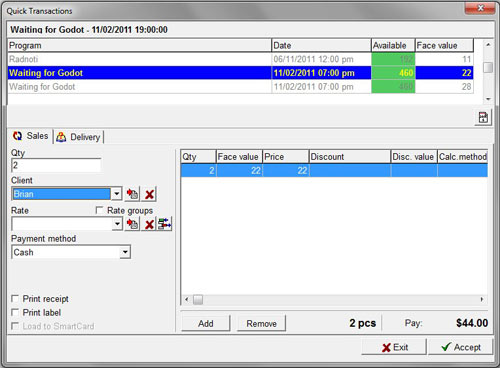
The upper window will display the available General Admission events.
If there are different price levels in any event, the Face value will be displayed in separate rows.
Select the required event (and price level) in the upper window.
Enter the number of tickets you wish to sell.
The ticket will be added to the Cart Window on the right.
Click on the Add button to add the tickets to the cart.
To add additional tickets to the cart, click on item price level in the upper window.
If the Face value displayed in the lower window is not correct, click on the Remove button, then click on the item in the upper window and click on Add.
Note that you must re-enter a number in the Qty. field so that the number is no longer displayed within a blue block,otherwise you cannot Add the tickets.
Click on the Remove button to remove any items from the Cart.
To add discounts or fees to the tickets, select the Discount/Rate from the Rate drop down list.
To assign the purchaser's name to the transaction, select the customer’s name from the Client drop down list.
If the customer is not listed, click on the button with the red arrow at the right of the drop down box which will take you to Maintenance > Customers where you can enter details of the new customer.
Select the Payment method from the drop down list.
If accepting credit card payments, a swipe card reader can be used to automatically record a customer's credit card number, card expiry date and customer name in the relevant card detail fields.
Please contact InterTicket customer service if you wish to use this option.
To print a receipt and/or an Address label, check the Print receipt and/or Print label check boxes.
Click on the Accept button to complete the transaction.

