Season Ticket Transactions
Renew Season Ticket (Reserve)
Renew/reserve a season subscription from one season to the next (by template) and allow the Patron to keep the same seat numbers. This procedure records the reservation without requiring a deposit to be taken to secure the reservation.
If you wish to take a deposit to secure the reservation, select Season ticket transactions > Renew Season ticket (sell) instead.
NOTE: In order to renew a season ticket by template allowing the Patrons to retain the same seats, the season subscription MUST be set up as described in Maintenance > Season Tickets > Season Subscription Renewals – Rolling over Subscriptions from the Current Season to the next.
From the main menu bar, select Season ticket transactions > Renew Season ticket (Reserve).
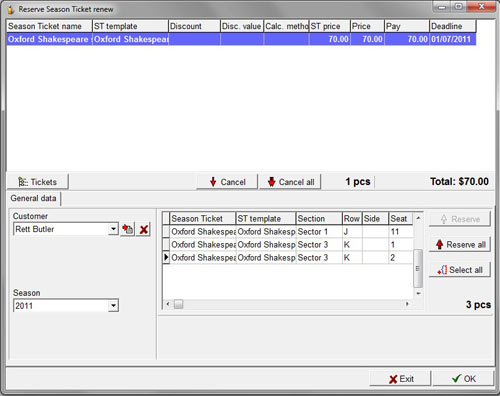
The current Season will be shown by default in the Season drop down box.
Select the Customer name from the drop down list.
You will see the season subscriptions purchased by the selected customer for the current season appear in the Select Window. Unavailable season tickets will appear red.
From the Season drop down box, select the next Season.
Tickets than can be reserved with the same seat numbers will be shown in the Select window.
Select an individual season ticket to reserve tickets individually or click on the Select all button to select all tickets showing.
Click on the Reserve button to add the selected season ticket(s) to the upper window or the Reserve all button to move all tickets to the upper window.
The information relating to the selected season tickets will be displayed in the upper window.
To view the details of the tickets relating to a specific season ticket selected in the upper window, click on the Tickets button.
To remove a single season ticket from the list, click on the Cancel button.
To remove every item from the list, click on the Cancel all button.
Click on the OK button to complete the season renewal.

