Season Ticket Transactions
Season Ticket Exchange
Enables a customer to change the seats allocated his/her season subscription for different seats (providing seats are available).
From the main menu bar, select
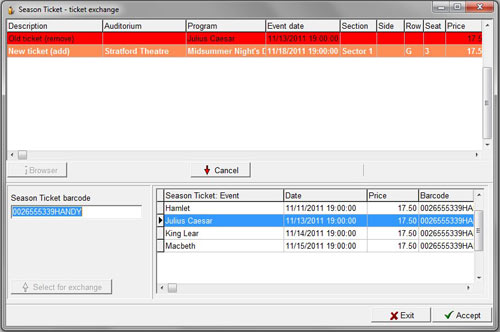
Enter the barcode in the Season ticket barcode field.
The events will appear in the Select Window.
Select the event required for exchange and click on the Select for replacement button.
The ticket to be exchanged will be added to the upper window.
Click on the Browser button and you will be taken to the Event Browser where you may select the new event.
Select the new seat then click on the OK button.
The new seat will be added to the Cart.
The selected seat will be part of the season ticket, so its original price will be modified to be
same as the price of the ticket being exchanged.
Click on the Cancel button removes the new ticket from the list.
Click on the Accept button to complete the transaction.
The system will print out the new ticket.
Note that you cannot directly refund a single ticket within a subscription series. However if you have the situation where a customer advises they are unable to attend a specific event in the series and would be happy for their ticket to be resold to another customer and does not require any cash refund, then you have two basic options of handling this situation and recording payment for the resold ticket.
1. Create a dummy event with a dynamic (general admission) section and disable this event for both network users and web customers. Note that this dummy event has no purpose other than to serve as a function allowing a ticket to be exchanged.
Exchange the specific ticket for a ticket in the dummy event, then the seat will be released. You will then be able to resell the original ticket and print the ticket as well.
To exchange the ticket, select e and enter the Season Ticket Barcode.
The Season Ticket Barcode can be located in Transaction History by selecting the Ticket Seller (User), the date range to include when the Season Ticket was sold and the Customer's name.
Click the refresh button (with the blue glasses).
Double click on the Sell Reserved Season Ticket line to display the ticket details with the Season Ticket barcode in the lower pane.
Right click with your mouse on the ticket number and select ST.Barcode Copy to copy the barcode number and Ctrl+V to paste it into the SeasonTicket barcode text box.
After the barcode has been entered in Season Ticket Exchange, hit Enter and select the relevant event from which the ticket is to be exchanged.
Double click on the event to select the ticket.
Click on the Browser tab to bring up the dummy event you have created and select a seat to exchange the ticket.
The original season ticket for that specific event will now be released back into the system and can be resold as normal through Ticket Transactions.
If you wish to offer a cash (or credit card) refund to the season ticket holder, in the Browser window for the dummy event you will now need to locate the bar code of the ticket that was exchanged for the season ticket and enter this bar code number in the Barcode text box in
2. Set up an Extra Tickets section within the main database (you will need to request this through InterTicket customer service) which will give you the ability to sell a specified number of extra seats for the event. These seats will not be displayed on the website but can only be accessed from the Extra Tickets button on the main browser window for the particular event.In the pop up box, you can enter information such as seat and row number in the Comment field and print the ticket.
Alternatively you could Reprint the ticket that has been offered back for resale.

