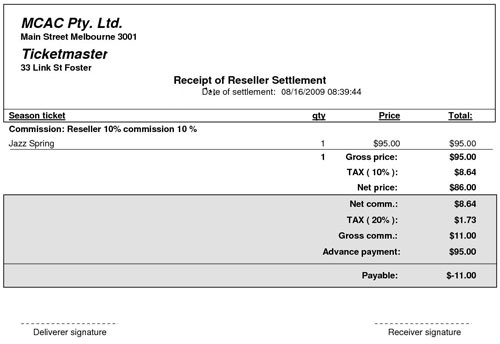Season Ticket Transactions
Settle Season Ticket Consignment
Settle payments for Season Tickets with Resellers after consignments have been closed.
From the main menu bar, select
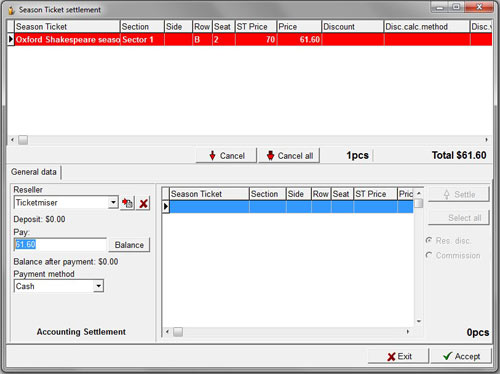
Select the Reseller name from the drop down list of resellers.
The list returns those who currently have closed consigned season tickets.
The selected reseller's closed consigned season tickets will be displayed in the Select Window.
Below the reseller's name the system shows if there is a deposit under the reseller's name.
Deposits made by Resellers are recorded at Ticket transactions > Reseller deposit.
The reseller rate type (Discount or Commission) which was calculated at the time of closing the consignment is indicated to the right of the Select Window. If both radio buttons are active, you need to select one or the other.
To view consigned tickets closed with a Commission type of rate, select the Commission radio button.
To view consigned tickets closed with a Reseller Discount type of rate, select the Res.Disc. radio button.
Click on the Settle button to add individual tickets to the upper window or click on the Select all button to add all the tickets to the upper window.
You can remove an item by selecting the season ticket in the list and clicking on the Cancel button.
The selected ticket will be put back to the Select Window.
Click on the Cancel all button to remove all the items from the list. If the tickets were closed with a Reseller Discount type of rate, the discount will be subtracted from the total value of the tickets, and the amount shown underneath the Cart will be the discounted price.
If the tickets were closed with a Commission type of rate, the value of the commission will not be subtracted from the total price now, but it will be displayed in the Settlement receipt.
Enter the amount the reseller is paying in the Payment field or click on the Balance button for the complete balance due.
If the reseller has a previous overpayment, the system will calculate the deposit when using the Balance button.
If the reseller is paying more than the amount payable, the system will record the overpayment as a deposit.
If the amount entered in the Payment box is less than the amount payable, the system will not allow you to complete the transaction (the Accept button will not turn active).
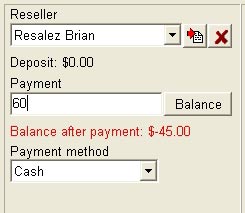
The reseller's account balance is displayed below the Payment field.
Click on the Accept button.
The system will print the Settlement receipt.
Accounting settlement preparation
If the selected reseller is required to make the settlement with the Chief Accountant of the venue, it must be set in the Reseller Maintenance page.
This will be indicated in the Settle Consignment form in the bottom left hand corner of the page:
After completing the transaction, the system will print a Settlement Preparation receipt instead of the Settlement Receipt.
It will bear a Receipt Number and a Barcode which will be referred to when making the Accounting Settlement.
An example of a typical Settlement receipt is shown below.