Season Ticket Transactions
Reprint Consignment Receipt
You can reprint consignment receipts as well as check detailed information relating to the transactions.
From the main menu bar, select
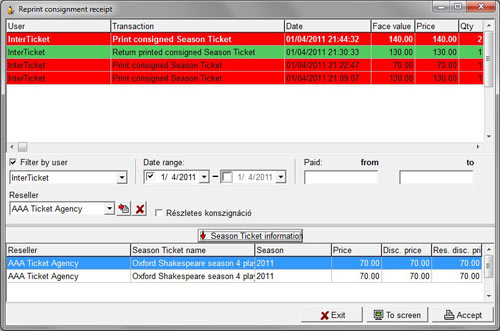
The upper window displays every consigned season ticket transaction for which the system prints a receipt.
For fewer results, make your selections by using the filters .
Filter by User
Uncheck the Filter by user checkbox box if you want to view the transactions of all users.
Filter by Date Range
The upper window will display the consigned ticket transactions performed in the time period set via the drop down calendar.
Filter by Amount
The upper window will display the consigned ticket transactions according to the totals set in the Paid from and to fields.
Filter by Reseller
The upper window will display the consigned ticket transactions associated with the selected reseller.
For further details, select the transaction.
- To view the tickets involved in the selected transaction, click on the Season Ticket information button.
The lower window will display the information related to the tickets.
- To view the transaction history of a specific ticket, select the ticket in the lower window then click on Ticket Transactions at the bottom of the page. You will be taken to the Ticket Transactions window.
Check the box at the right of the Reseller field if you want a Detailed receipt printed with seat numbers.
An example of the Detailed Receipt is shown below.
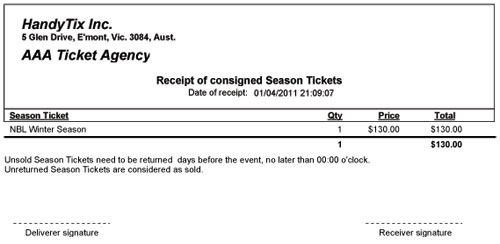
Click on the Accept button in the bottom right hand corner to reprint the receipt.

