Network Transactions
Refund
Refund a Network sale.
NOTE: You can refund tickets sold on the current day only!
From the main menu bar select
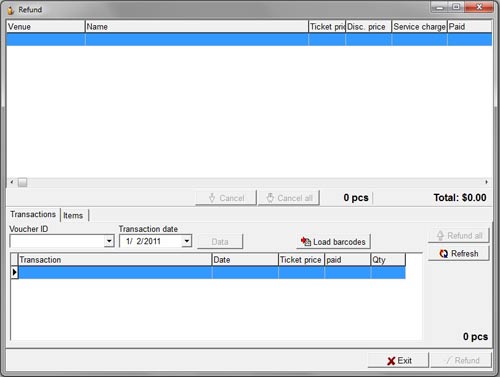
The lower window shows transactions completed on the current day.
Click on the Items tab to display the list of tickets associated with the selected transaction.
To get back to the transaction list, click on the Transactions tab.
If you have issued vouchers, you can search for a specific transaction by selecting the Voucher ID from the Voucher ID drop down list.
Select the transaction or the ticket by clicking on it in the lower window.
Press Refund All.
To remove a ticket from the upper window, select the ticket then click on the Cancel button.
To remove every ticket from the upper window, click on the Cancel All button.
To complete the transaction click on the Refund button.
NOTE: Refunded tickets/vouchers must be voided!
Customers should not be permitted to keep tickets that have been refunded in the system.

