Settings
Rights
Set rights to apply to individual users of your system - allowing or restricting their ability to sell tickets at specific venues, events or programs, sections or seats.
Use this feature to block out individual seats from sale. This can be done on an individual program, event or user basis and can be used to selectively block seats from being available for internet sales.
From the main menu bar, select
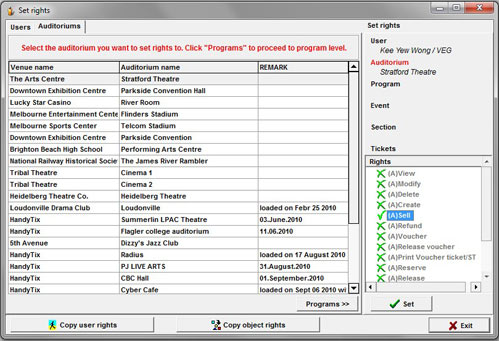
To set rights on an Auditorium level, highlight the user to whom you wish to assign rights.
Click on the Auditorium/Venue button at the bottom right of the window and the list of currently available venue will display.
Right click on the (A)Sell text under Rights in the RHS column.
Select either Authorized or Not authorized as required.
Click on the Set button at the bottom of the window to set the rights.(VERY IMPORTANT).
To set right on a Program level, click on the Programs button at the bottom right of the window and the list of available programs will appear for each venue.
Repeat the process for setting auditorium rights as described above for each program at each venue to assign rights as either Authorized or Not authorized as required.
Repeat this same to set rights on an Event, Section and Ticket level by clicking on the Events, Sections and Tickets buttons respectively at the bottom right of the window.
When you reach the Tickets section, the seating chart will be displayed.
Click on the seats you want to be blocked from sale. The seats will turn yellow.
Click on OK.
The Sector, Row and Seat number of the seats selected will be displayed.
Right click on the (A)Sell text under Rights in the RHS column.
Select Not authorized if you wish to block the seats from sale.
Click on the Set button at the bottom of the window to set the rights. (VERY IMPORTANT).
Check the seating chart and you will see the seats removed from sale are now displayed in black.
NOTE: If you wish to block out specific seats as being unavailable for sale for Season Tickets, you need to take the following action:
From the main menu bar, select Maintenance > Season Tickets > Season Ticket Maintenance.
Highlight the Season Ticket
name and select Modify.
Uncheck the Available for sale check box.
Click on the Pricing Map and then click on the Pricing Map button.
Select Blank from the drop down box at upper right of the page and select those seats which are to be made unavailable for sale. The seats will now be shown in white.
Click OK, then Exit and in main Season Ticket Maintenance window. re-check the Available for sale check box.
Click the Save button.
To copy rights you have set to other users of the system, click on the Copy user rights button at the bottom left of the screen.
The copy rights window will open.
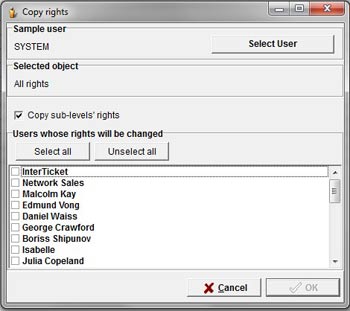
Click on the Select user button for the user you want to copy right From.
Highlight the user and click on the Select button.
Check the box alongside the user who you wish to copy rights To, or click the Select all button.
Check the Copy sub level rights box of you wish to copy rights for all levels below the window you are currently in.
Click on the OK button
To copy rights you have set for a specific user to a specific Auditorium, Program or Event to another Auditorium, Program or Event, click on the Copy object rights button at the bottom left of the screen.
The copy object rights window will open.
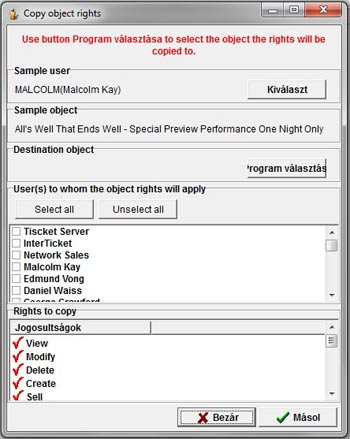
Click on the first button to select the user you want to copy right From, then click on the Select button.
Click on the 2nd button in the Destination object section to bring up the Auditorium, Program or Event menu.
Highlight the item to select the item to which you wish to allocate rights, and then click on the Select button.
Select all the individual users To whom you wish to allocate rights or click on the Select all button.
Click on the button with the green tick at lower right when finished.
In the pop up box which will now appear, click on the OK button.

