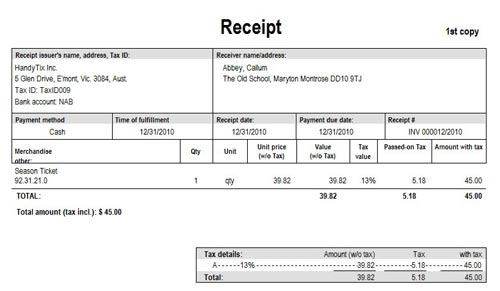Receipts
Make Out Receipt
You can print receipts for Single Ticket Sales provided you have checked the Issue Receipt checkbox in the Sales/vouchers window. If this box is checked, the receipt will be printed immediately after the tickets are printed.
Alternatively you can reprint the receipt at later time.
Receipts for Season Ticket Sales are created automatically but are not printed at the time the tickets are printed by default and must be printed on demand via this menu item.
To print Receipts on demand, select from the main menu.
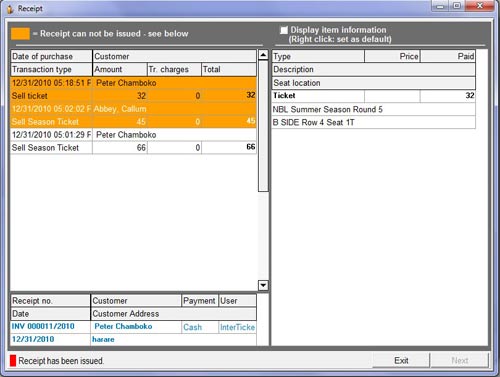
The receipts that can be created will be shown in blue whilst the receipts that cannot be created (because they have already been created and printed) will be shown in Orange.
At the bottom of the screen, a confirming comment will also appear saying either Receipt has been issued or Receipt can be issued.
For receipts already printed, you can click anywhere in the orange zone and the details of the receipt printed will appear in the bottom window.
Select the receipt you wish to print by highlighting it. Click the Next button.
The template for the receipt to be created will appear.
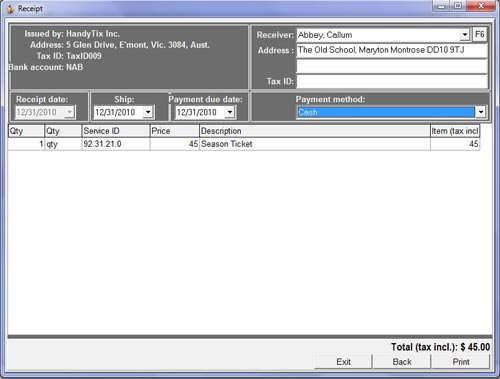
If you wish to change the default date the tickets will be shipped, or the date when payment is due, select the new date from the appropriate drop down calendar.
You can change the address the receipt will be posted to and can check or modify the address in your database by clicking on the F6 button at the top right of the window.
Select the Payment method that was used to purchase the tickets from the drop down box.
Click on the Print button to print the receipt.
The number of copies that will be printed is set in Maintenance > Venue > System parameters.
A typical receipt is shown below.